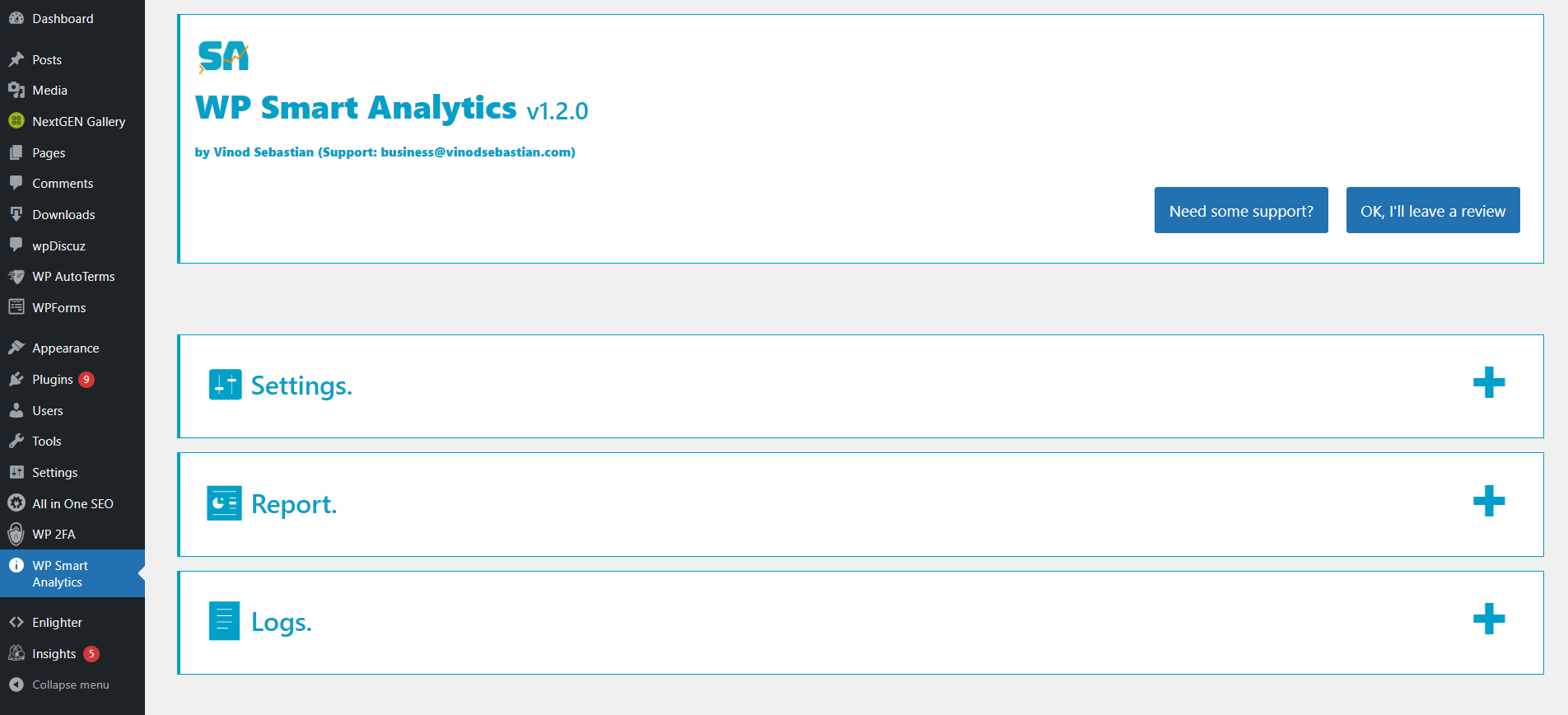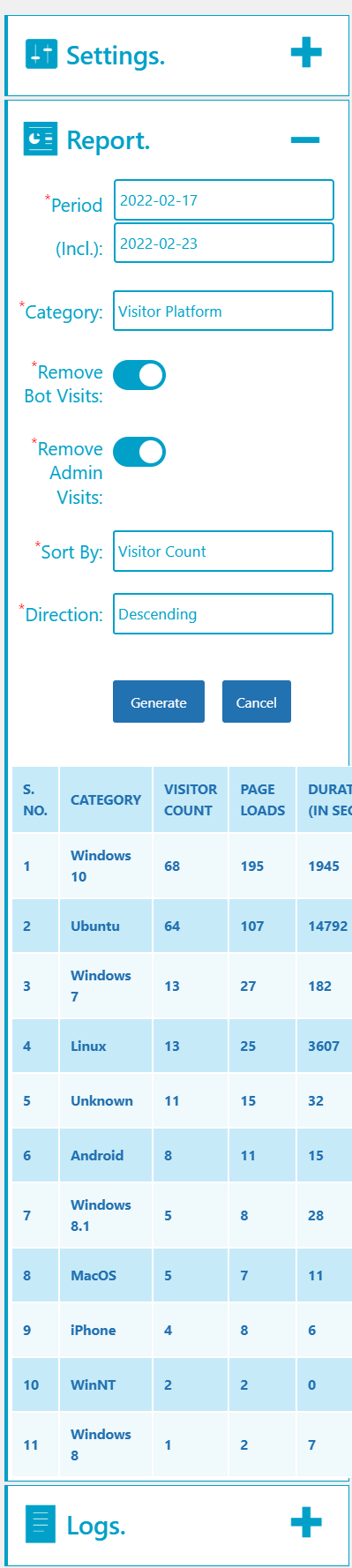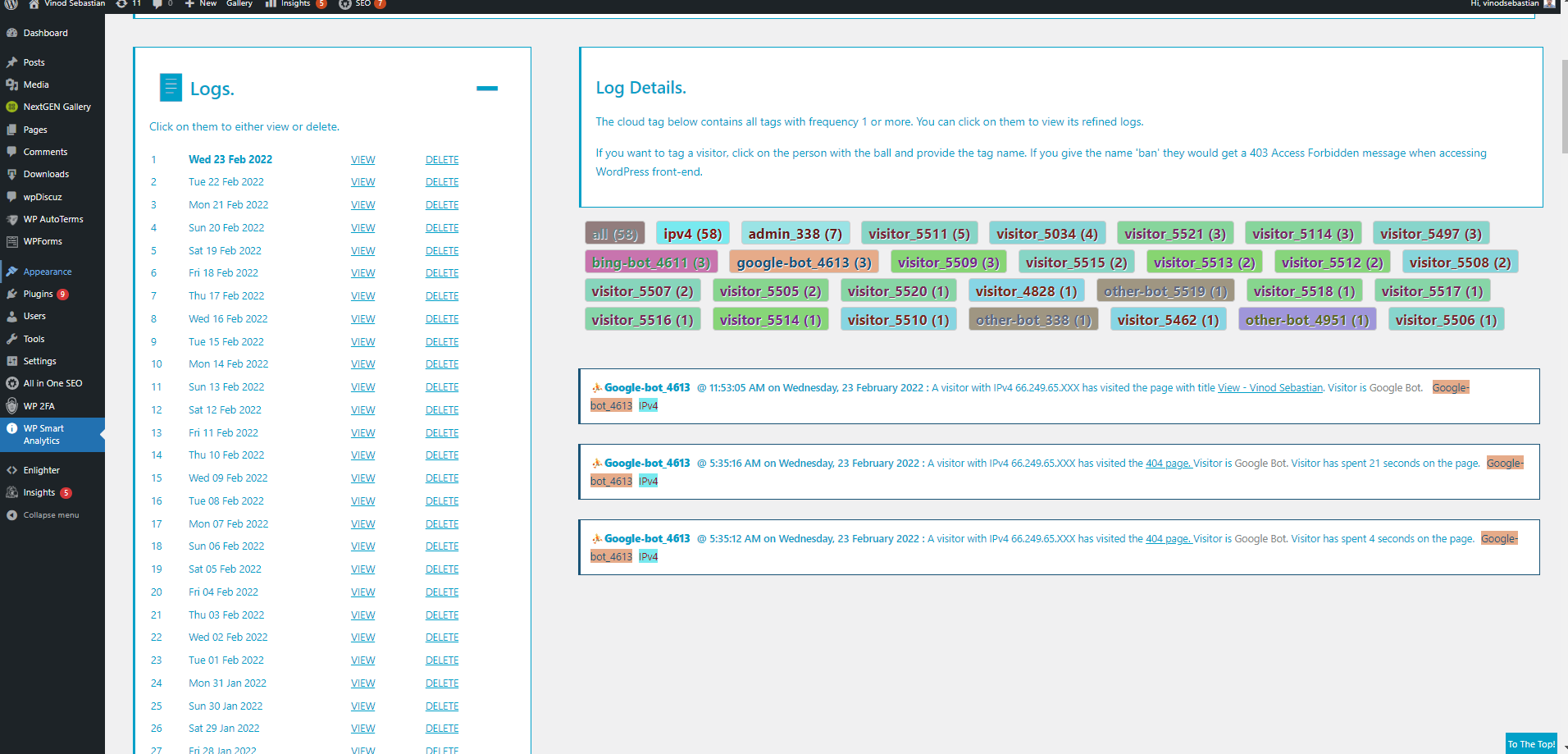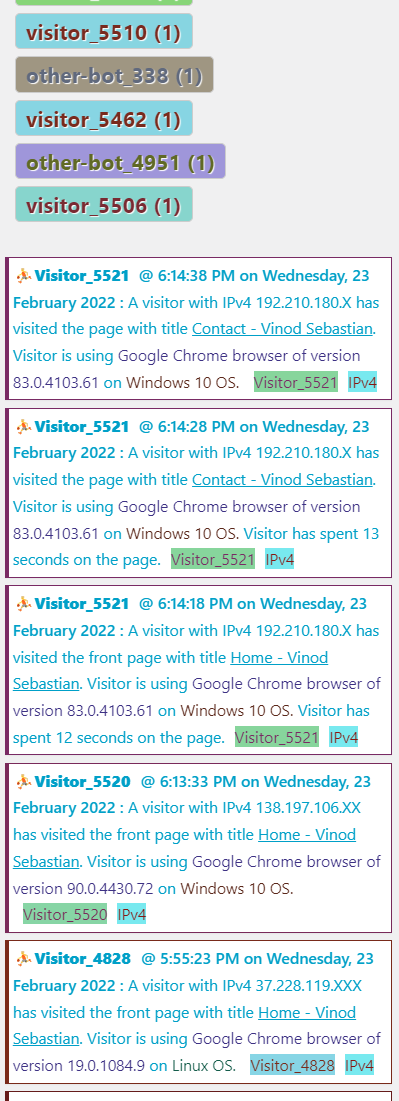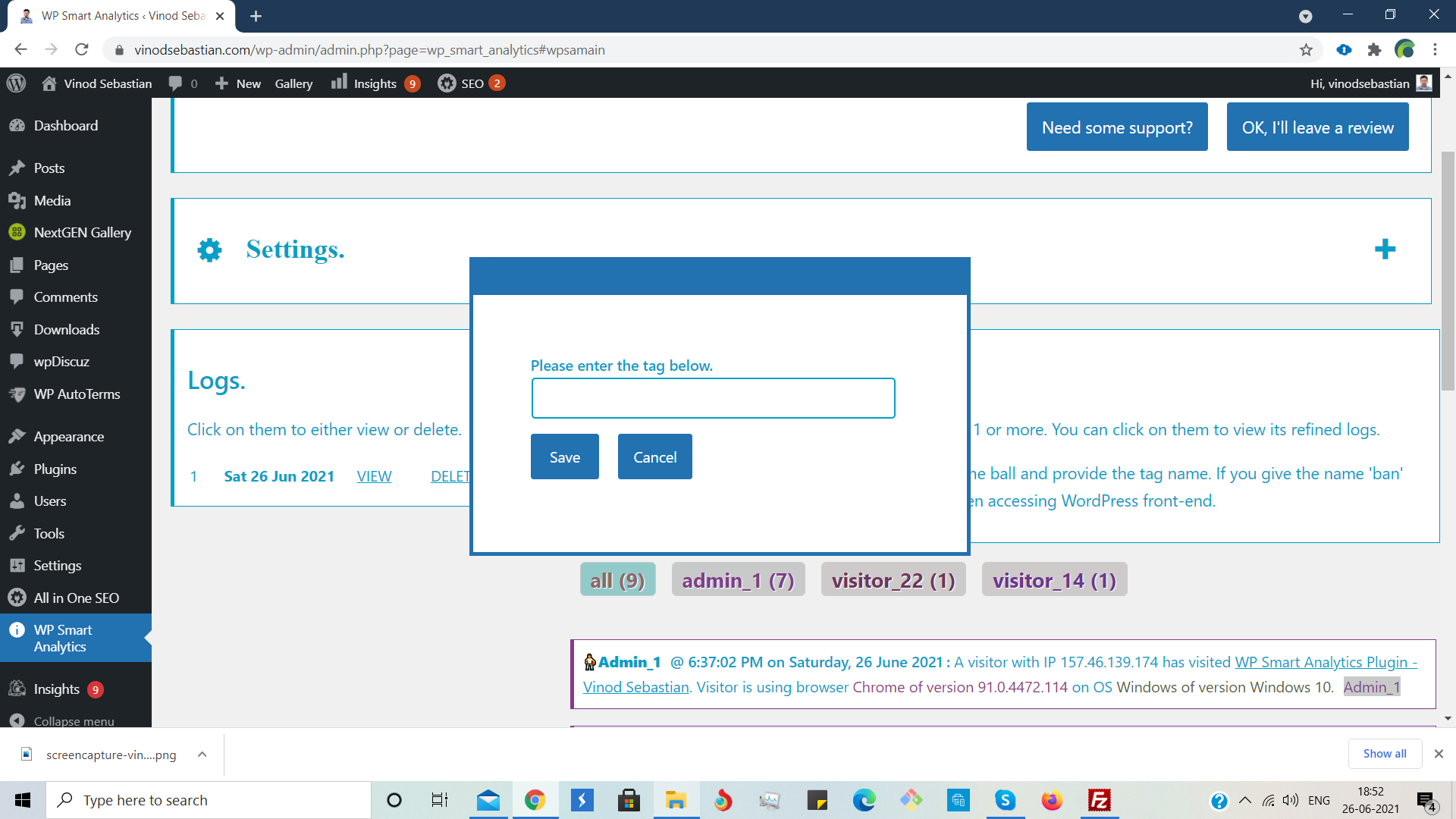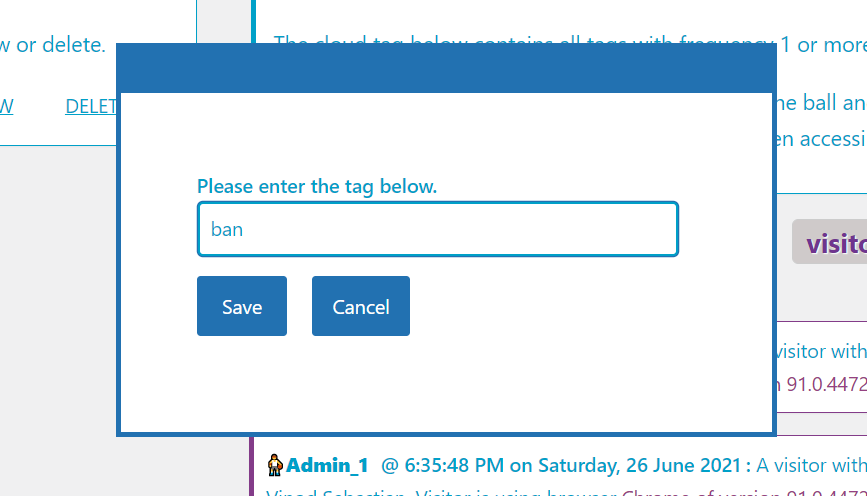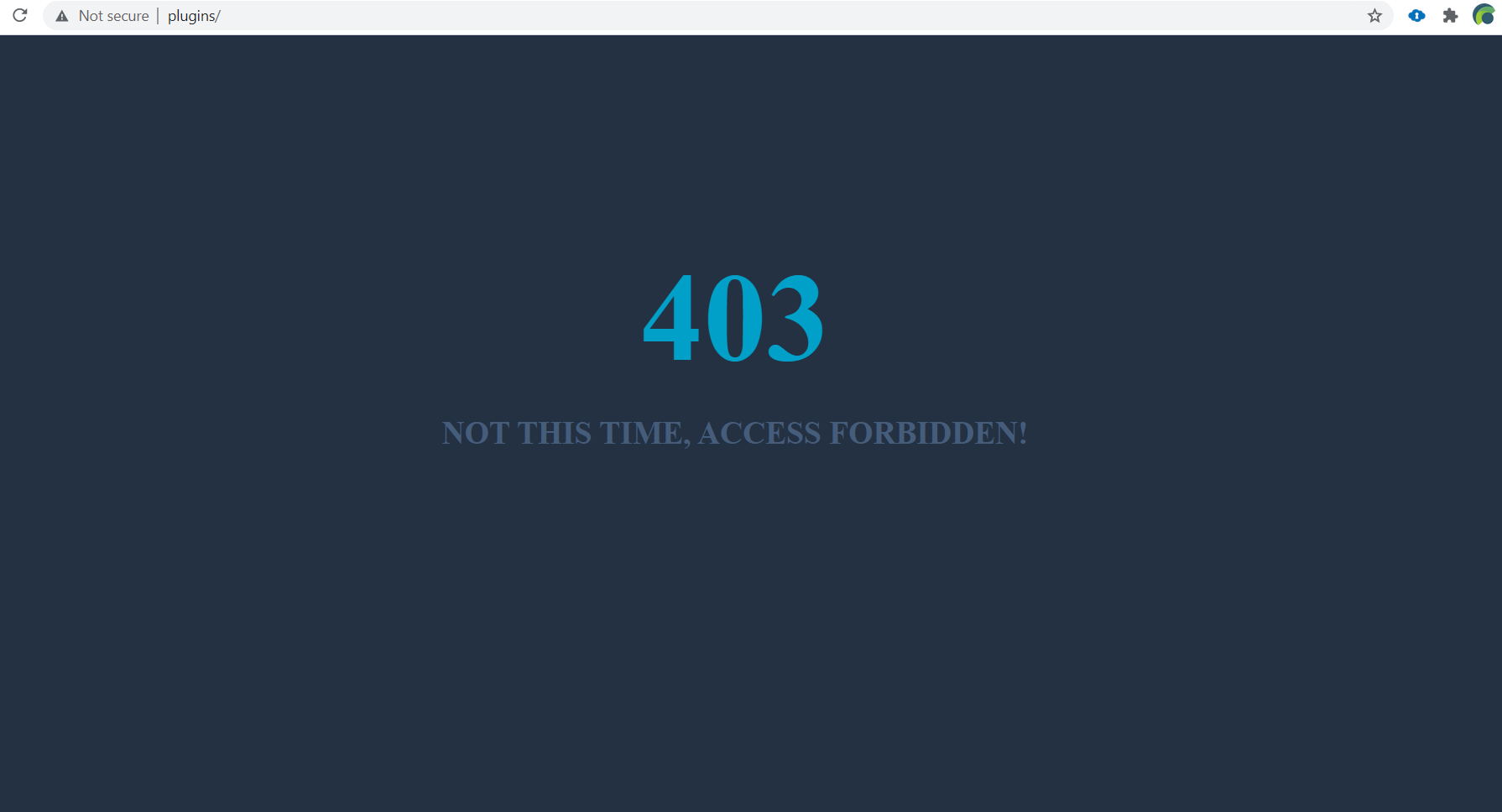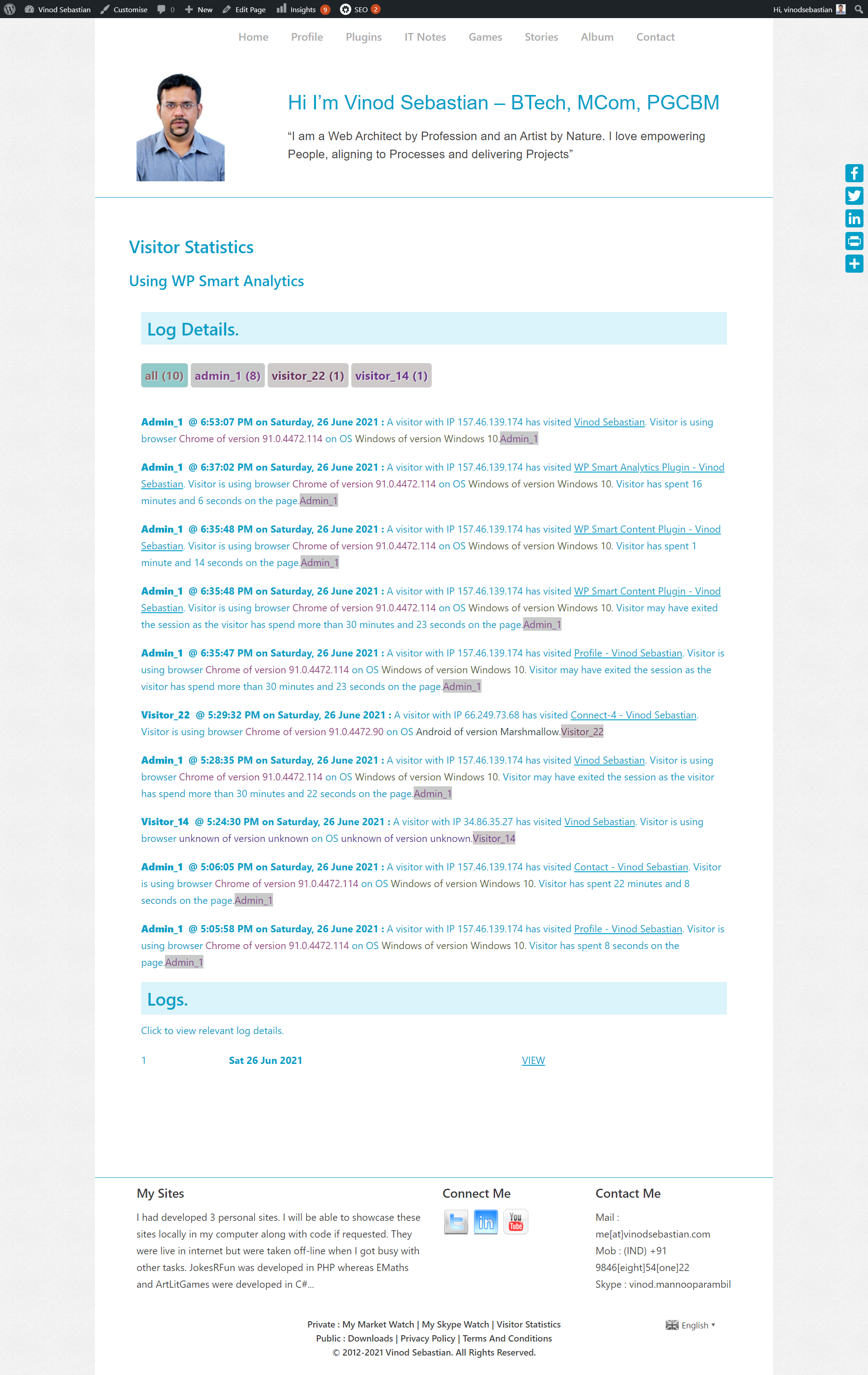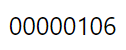WordPress Plugin
WP Smart Analytics

SVN: https://plugins.svn.wordpress.org/wp-smart-analytics/tags/1.2.1/
Contributors: Vinod Sebastian
Tags: wp smart analytics, visitor, security, ban, behaviour, analytics, actions, IP, logs, statistics, no database
Requires at least: 3.9.0
Tested up to: 5.7.2
Requires PHP: 5.3.0
Stable tag: 1.2.1
License: GPLv3
License URI: https://www.gnu.org/licenses/gpl-3.0.html
WP Smart Analytics provides insights into visitor analytics and provides security to your WordPress installation. This mobile friendly plugin uses only encrypted text files for logs and database for statistics. It has option to anonymize IP’s and data is stored locally.
Description
WP Smart Analytics provides insights into visitor analytics and provides security to your wordpress installation from the comfort of your WordPress dashboard. This mobile friendly plugin uses only encrypted text files for logs and database for statistics. It has option to anonymize IP’s and data is stored locally.
Tag cloud provides you an overview of the tagged visitors in descending order of visit frequency along with their visit details which can be used for lead analytics, and security maintenance. It further distinguishes website visitors as administrator or visitor or bot.
User interface is provided to retrieve statistics for a given period on Page Type, Page Title, Visitor Country, Visitor Platform, Visitor Browser and Visitor Source.
The plugin offers readonly and manage roles based on user role. A shortcode [wpsa_log] is also provided to display visitor logs which we strongly suggest to hide from public.
Please use the plugin if and only if it meets required statutory and regulatory compliances applicable in your jurisdiction.
Installation
- Upload ‘wp-smart-analytics’ to the ‘/wp-content/plugins/’ directory.
- Activate the ‘Plugin’ through the ‘Plugins’ menu in WordPress.
- On activation ‘wp-smart-analytics’ directory is created inside ‘/wp-content/uploads/’ folder to store encrypted logs and meta data.
- Files and directories inside it are secured from unauthorized access but please do validate.
Changelog
- 1.0.0
- WP Smart Analytics is launched.
- 1.0.1
- Logs in reverse chronological order.
- Ability to tag IPs.
- Ability to ban IPs.
- Tag cloud.
- Minor bugs removed.
- 1.0.2
- Increased security.
- 1.0.3
- Tag cloud is made to display in descending order of frequency. Minimum visitor ‘IP’ threshold of 3 is kept.
- Ability to filter by clicking on cloud tag.
- Ajax loading icon.
- 1.0.4
- Aligned with WordPress theme.
- Aligned with WordPress internationalization.
- A Managed version for Administrators and read only version for Other Roles provided.
- Short code [wpsa_log] added for website WordPress frontend.
- 1.1.0
- Breaking change so please save old logs manually if required.
- Major revamp of code.
- Enhanced security with logs being encrypted.
- Location of logs moved from plugin folder so that logs are not lost on future plugin updates.
- Introduced usage of cookies.
- Captures duration and referrer.
- Added settings section with many features.
- Enhanced functionality.
- 1.1.1
- Location API bug fixed. API key needs to be resaved from settings.
- 1.1.2
- Major bug due to typo fixed.
- 1.1.3
- Improved visitor tagging.
- 1.1.4
- Enhancement.
- 1.1.5
- Bots are tagged.
- 1.1.6
- IPv6 visitor details are also tagged and logged.
- 1.1.7
- Simplified OS and Browser detection.
- 1.1.8
- Fixed notices.
- 1.1.9
- Option to anonymize IPs.
- 1.1.10
- Fixed notices.
- 1.1.11
- Visitor’s preferred language is captured.
- Auto-refresh for today logs added in settings.
- Short code [wpsa_count] with attributes length, pad, offset and style added.
- 1.1.12
- Bots are separately captured.
- Browser and OS detection enhanced.
- Information on visitor’s landing page captured.
- 1.1.13
- Short code [wpsa_log] has new attributes style and heading_style.
- 1.1.14
- IP location bug fixed.
- 1.2.0
- SQL database created to store visitor statistics.
- User interface created to retrieve statistics for a given period on Page Type, Page Title, Visitor Country, Visitor Platform, Visitor Browser and Visitor Source.
- 1.2.1
- Minor bug fix for PHP warnings.
Frequently Asked Questions
Q. Why is the plugin asking for ipstack.com API key?
A. IP stack has got a free API service used to obtain locality of an IP address. The plugin uses this. We are not affiliated with the service provider.
Q. Is ipstack.com API key a must?
A. No. The plugin gracefully degrades without it. Unfortunately, locality won’t be logged.
Q. What is ‘Do not log’ in settings?
A. File paths containing any one of the texts separated by commas are not logged. For example, assume you want to ignore logging a specific folder. In that case add it to comma separated ignore list.
Q. I want to reverse certain banned ‘IP’s?
A. You can update the ban texts by altering meta tags from settings panel and saving. Please be careful.
Q. Can I use [wpsa_log] short code anywhere?
A. A short code [wpsa_log] is also provided to display visitor logs. We strongly suggest to keep it hidden from public.
Q. How to use [wpsa_log] short code?
A. Short code [wpsa_log] has attributes style and heading_style.
— style is the general style you can add for the log (id = log) and defaults to ”.
— heading_style is the inline style you can add for the headings (tag = h2) and defaults to ”.
Q. How to use [wpsa_count] short code?
A. Short code [wpsa_count] has attributes length, pad, offset and style added to display the unique visitor count on your website.
— length is the length of the counter and defaults to 8.
— pad is the padding character used and defaults to ”.
— offset is the offset to be added to the counter and defaults to 0.
— style is the inline style you can add for the counter and defaults to ”.
If you have more questions, please mail me at business[at]vinodsebastian.com
I will try to respond promptly
Downloads
Screens
- Administration screen – Desktop.
- Administration screen – Mobile – Settings.
- Administration screen – Mobile – Report.
- Administration screen – Desktop – Logs (Filtered by tag).
- Administration screen – Mobile – Logs.
- Add a tag by clicking on Visitor (man with football icon).
- How to ban an ‘IP’.
- 403 Access Forbidden.
- Post with [wpsa_log] short code.
- Image of [wpsa_count].